Call handling in EASI'R covers inbound and outbound calls. This article describes inbound calling. The learn more about outbound calling, please click here.
The aim of this function is to easily include phone leads into the EASI'R lead management process.
This article consists of four parts:
Prerequisites
In order to be able to use inbound calling, a phone number needs to be requested via our provider TWILIO. Please get in touch with support@easir.om, so we can take care of this. You can order as many numbers as you like.
Cost
For information about costs, please get in touch with sales@easir.com.
Configuration
As soon as the numbers are available, the configuration can take place. Our support staff can assist you with setting up your so-called call types in 'Settings' - 'Case management' - 'Call types'.
The following settings are available:
Details:
Give your call type a number and description. The name of the call type will be shown when a call comes in ("Incoming call from call type").
Furthermore you can decide which lead type should be associated to incoming calls from this type.
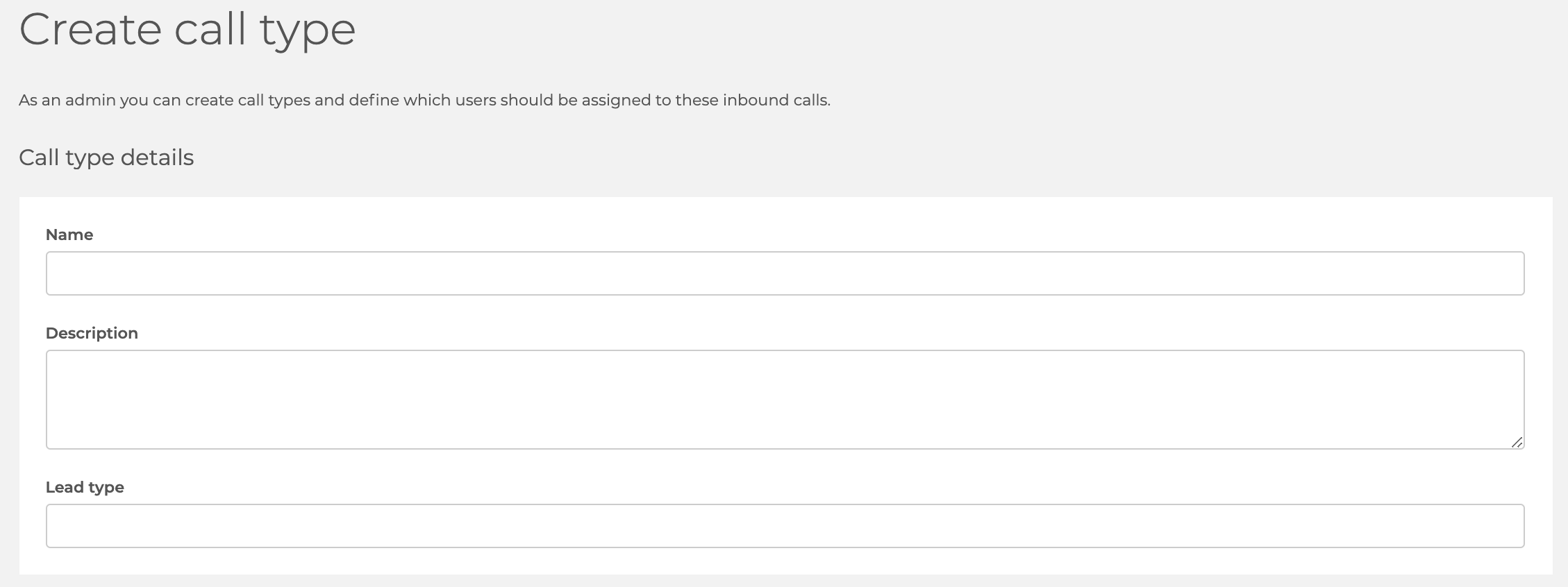
Phone number
Here you add the phone number ordered earlier. You can add more than one number. However, in order to know which configuration to use, each number can only be assigned to one call type.
If needed, a number might have to be removed from one call type if it needs to be added to another call type.

Forward to fixed number
Now you have to decide if you want all incoming calls to be forwarded to one specific number, or to the members of your team. It makes sense to use the forwarding to a fixed number if you have an internal phone system, that helps you distribute the calls. In that case, activate the checkbox and enter the number.
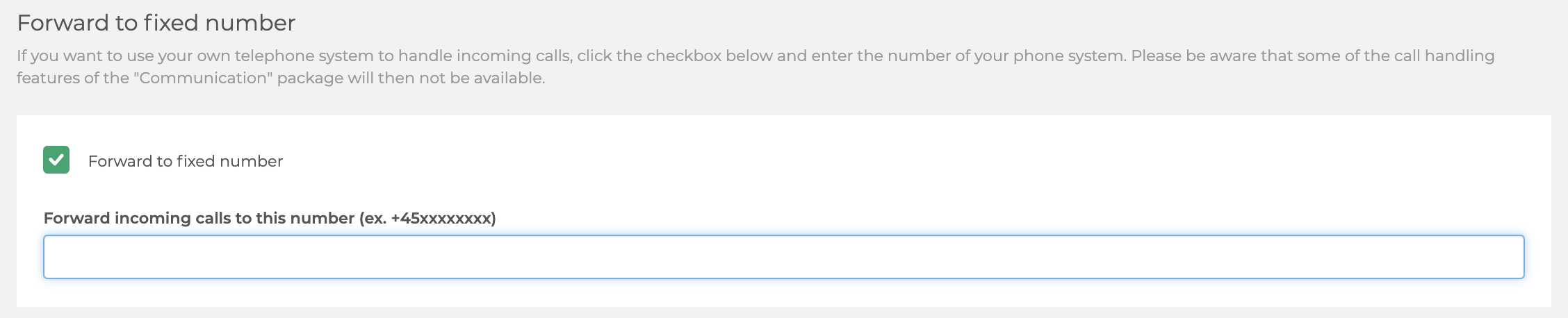
You can now enter the names of the users who shall be notified about an incoming call of this type.
Round-robin
If you don't want to forward the call to a fixed number, add all users that should be taken in account when a call of this type comes in. You can also decide after how many seconds the call should jump to the next user in the list, if the first one does not answer the call.
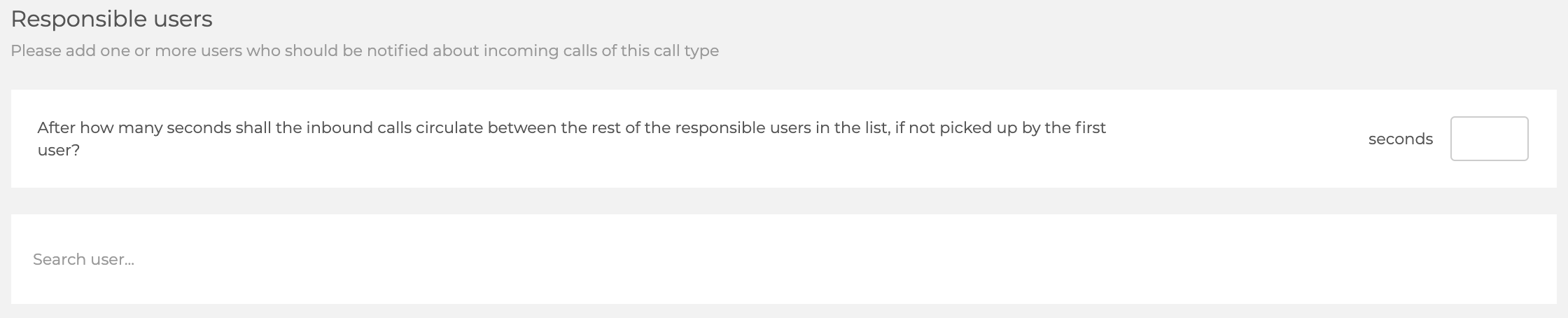
Fallback (only applicable with round-robin)
If none of the responsible users manages to answer the incoming call (in time), then the call will be forwarded to the fallback user added below. This will also happen if the maximum waiting time mentioned here is exceeded. When adding the maximum waiting time, please also consider the number of responsible users, and the amount of time they have to answer. (For example: You have two responsible users that have 10 seconds each to take the call, then the maximum waiting time should be at least 20 seconds, otherwise the call will never be put through to the second user in line.)
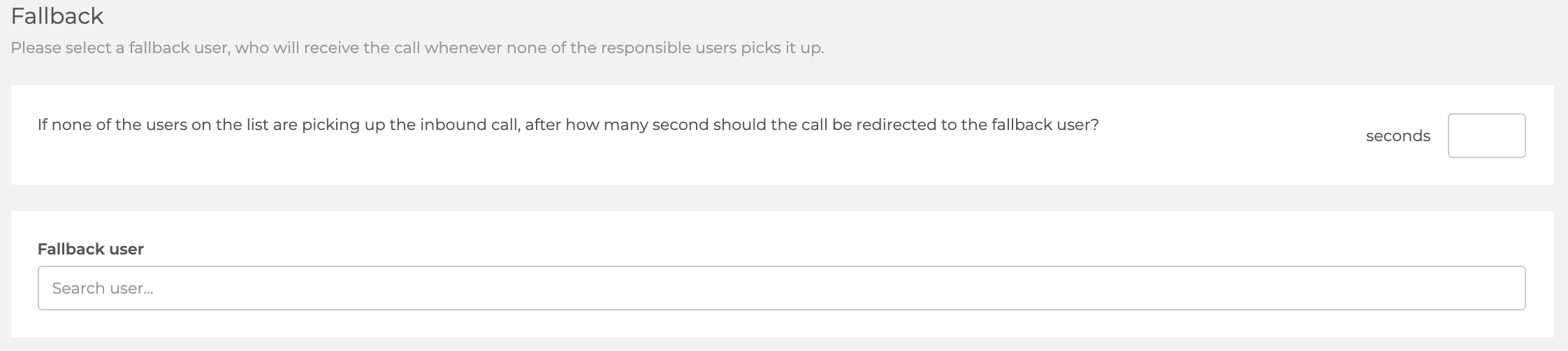
Functionality
Forwarding to fixed number
If you have activated the checkbox and entered the number, all incoming calls of that type will be forwarded to the number added. The calls will not be shown as incoming calls in EASI'R. However, the calls will be listed as "unlogged calls" for all those users who were added as responsible users. The call icon next to the profile picture will indicate if there is a new, unlogged call. Click the icon, and then click "Inbound calls", to see all missed and unlogged calls.
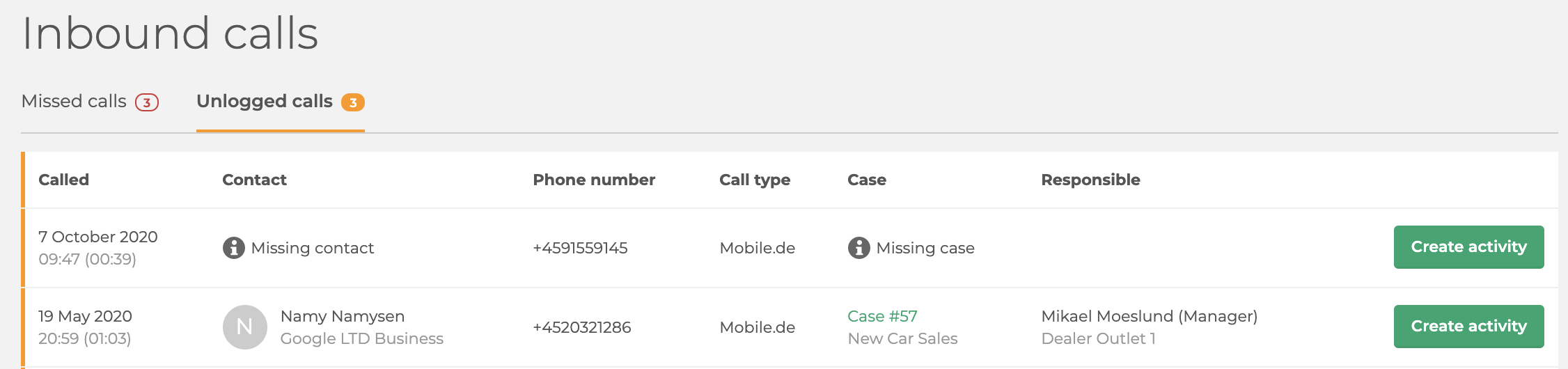
From here, activities regarding the incoming calls can easily be registered.
Lead distribution among users: Round-robin
If this option is chosen, incoming calls are evenly distributed among all users defined in the call type setting. If user X answered the last call, user Y will get the next call.
If one of the responsible users is not available, they can easily mark themselves as (temporarily) not available, so that calls are not transferred to them. This is useful in case an employee is busy otherwise, in a meeting, on break, etc. Calls will only be forwarded to this user again when he activates his availability for calls.
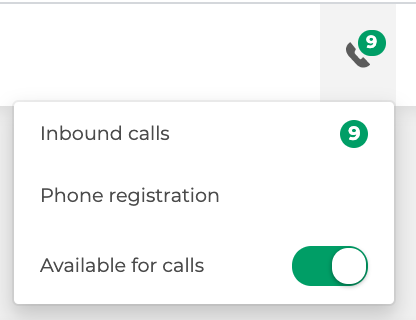
In order to remove a user from permanently receiving calls, he needs to be removed from the list of responsible users in the call type.
If the phone number of the calling customer is recognised, meaning the customer is already registered as a contact in EASI'R, and if that customer has a open case, then the call will be forwarded of the case owner of said case, given that he or she has been saved as a responsible user for this call type.
Display of existing customer data
In the above case that a number is transmitted with the call, EASI'R will search for this number in its database. If the contact already exists in EASI'R, the most important information regarding this costumer will be displayed on the employee's computer screen.
Registering activity in case history
After the call, you can continue as usual with adding a note, planning a next task, etc.
As soon as the activity is saved, you can see it on the case, showing time and duration of the call.
Call activities that were not saved are shown on a user-specific list, so activities can easily be created afterwards. To find this list, click the phone icon in the top right corner and then, choose 'Inbound calls'. Here you find missed calls and unlogged calls - the later are the ones where activity registration is still pending.
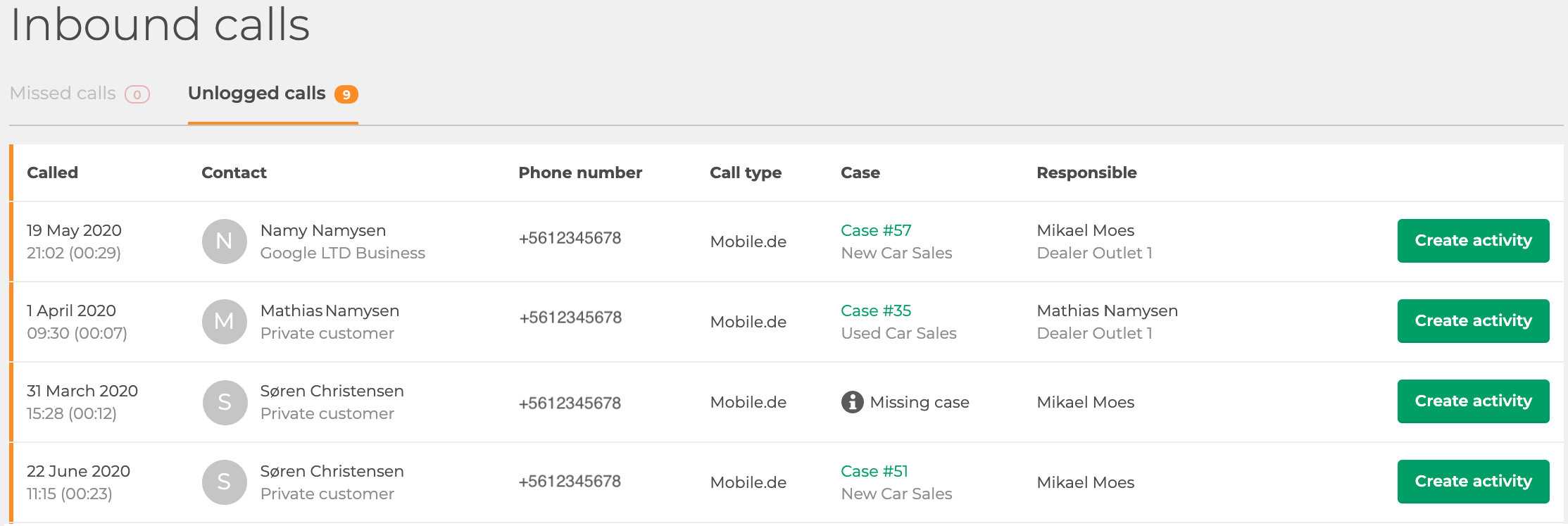
Missed calls
If a call was disconnected by the caller before an employee was able to answer it, this call will be listed under 'Missed calls'. Calls where the caller's numbers were hidden, are not listed. Missed calls can be called back from EASI'R and will be taken off the list, as soon as they have been connected (i.e. also if the answering machine picks up the call. If a missed call has not been called back within 2 weeks, it will automatically be removed from the list, as it is assumed that a callback after such a long time is neither likely nor useful.