If you have a signature in your profile, you can simply enter it into any email or letter you are writing by adding the signature mergefield
- Click your user name in the top right corner and then on ‘Profile’.

- Click the little pen icon
on the top right.
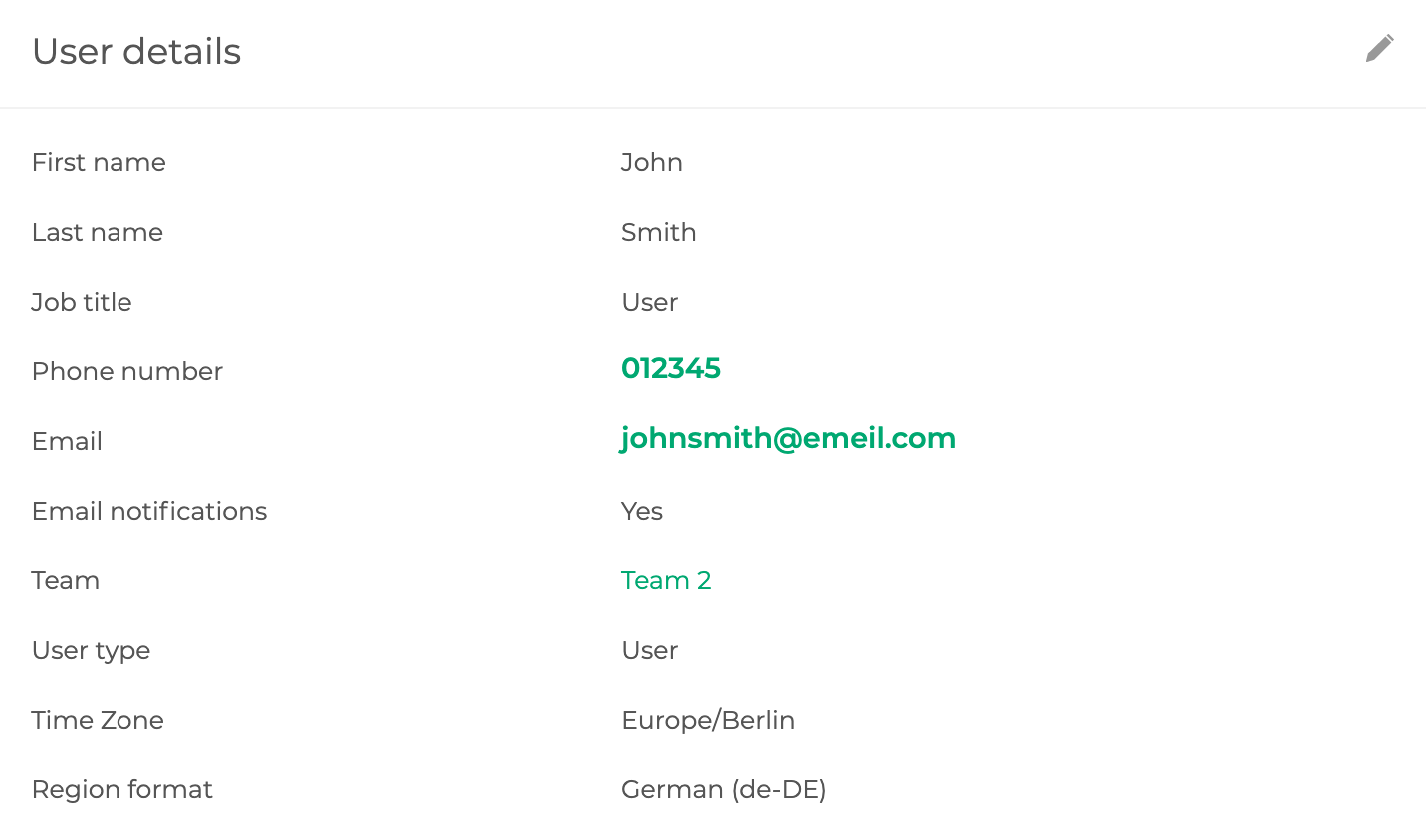
- Scroll down and you find a text field where you can add or edit your email signature.
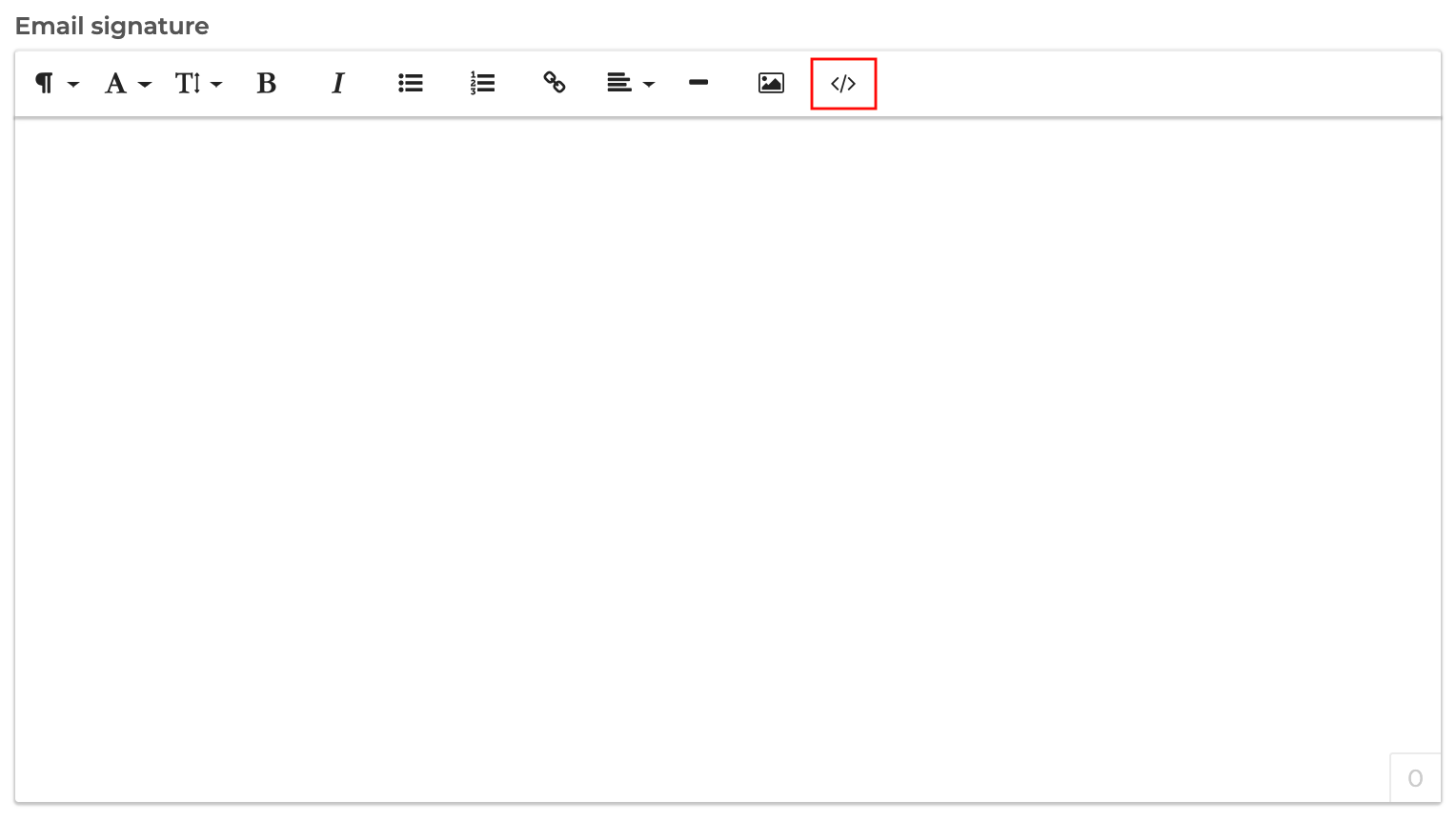
By clicking on the icon on the very right, you can choose between the code-view (html) and a normal text editor.
You can also add an image to your email signature:
- You can drag-and-drop a picture into the text field and place it in your signature.
- You can click the icon ‘Insert image’
.
- Here you can enter the URL of an image, save the image by clicking ‘Use URL’.
- Instead you can also use a document from the filemanager or your local storage. To do that, click
and then ‘Select image’ to open the filemanager overlay. Find your file and save it by clicking ‘Choose file’.
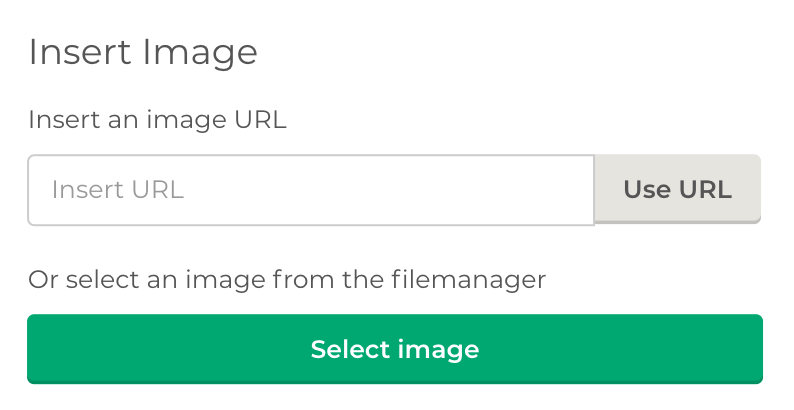
After you have designed your email signature, don’t forget to save your changes by clicking ‘Save User’.