Administrators can add roles to a relations path. Group and team administrators can only add roles to their own relations paths, if they have the right to create relations paths.
By adding a role to a relations path, this relations path will be shown as a top option for all users with the added role/roles when creating a new case.
You can use this, for example, to encourage the use of an after sales related relations path for a user with a Role connected to after sales.
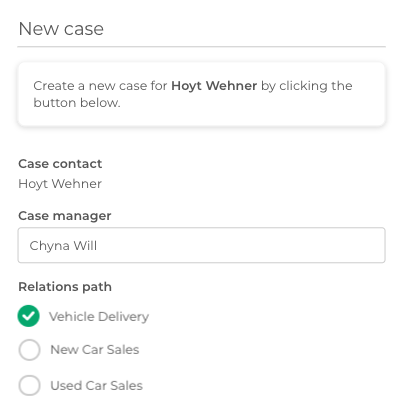
If you decide not to add any role, all available relations paths will be shown alphabetically when creating a new case.
In order to add a role to a relations path, do the following:
- Click on your user name and then go to 'Settings' - 'Case management' - 'Relations path'.
- Click the relations path you want to edit.
- Under the section 'Roles', you can add one or more roles.
- Scroll down and click 'Save Relations path'.
Note: Please note that you can only fully edit those relations path, that were created within your access level. That means for example, a Team Admin can only fully edit those relations path that were created by themselves, or by other Team Admins of the same team.