Leads can either be assigned to the team as a whole (Team Assignment), or to specific users (User Assignment). The difference between those two types of assignment will be explained here.
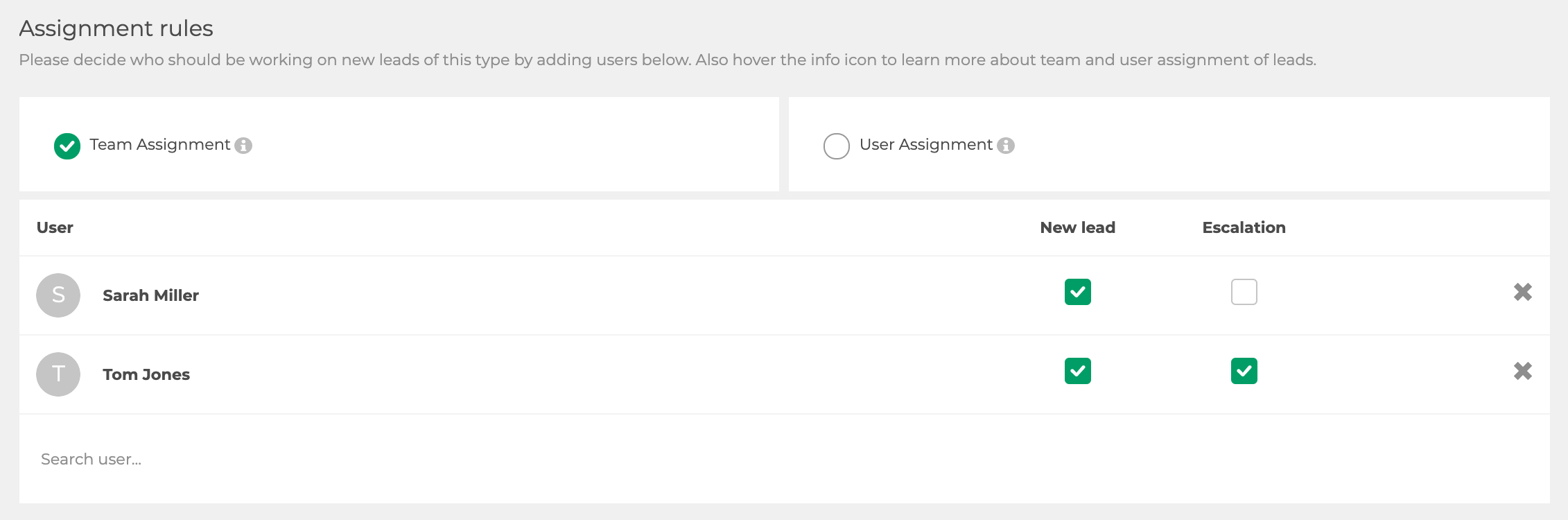
Team Assignment
Team Assignment means that all incoming leads of a specific type are available to all members of a team (or company). In this type of assignment, so-called responsible users can be set up. Those will not only be able see and accept the new leads, but they will receive a notification whenever a new lead comes in, and/or a lead escalates.
Note: Being the responsible user does not mean that leads are automatically assigned to this person. Everyone who has access to ‘Leads’ in the main menu can see, accept or decline leads, no matter if they are responsible user for that lead type or not.
User Assignment
If User Assignment is activated, a new lead of this type will be visible to only one of the users listed in the list. With every new lead, the next user in line will be picked so that leads are distributed evenly. If you do not add any users or if the lead escalates, then we default back to team assignment.
Edit assignment rules and responsible users
This settings need to be made individually for each lead type.
- Click on your user name and then go to ‘Settings’ -> ‘Case management’ -> ‘Lead types’.
- Choose the lead type you want to edit.
- Scroll to the bottom where you find the ‘Assignment rules’ section.
- Choose team or user assignment
- Set: Enter the name of the person you want to make Lead type responsible user. Tick the checkboxes ‘New lead’ and/or ‘Escalate’. ('New lead' cannot be unchecked in the user assignment rule)
- Edit: Tick or untick the checkboxes ‘Lead’ and/or ‘Escalate’.
- Remove: Click the cross next to a user’s name to remove the respective person as lead type responsible user.
- Click ‘Save lead type’.
- Repeat for other lead types as necessary.
Only team admins/admins have access to these settings.
Attention: Lead type responsible users should make sure to enable their email notifications are activated. Otherwise they will not receive any email notifications from EASI'R.